by kirupa |
12 January 2007In the
previous page,
you learned about resources and what they try to do. We also
started learning about using resources in our applications,
so let's pick up from where we left off.
By default, when you publish your application, your external
files are kept separate from your final application. For
what we are trying to do, we want our external file to be a
part of the executable itself, and we can do that by changing
our file's Build Action.
To change the Build Action, select your newly imported
file in your Solution Explorer. Once you have selected the
imported file, which in my case is blue.png,
take a look at the
Properties grid panel:
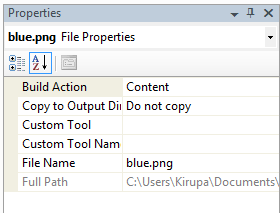
[ select your imported file and take a look at your
Properties grid panel ]
Notice that there is an entry for Build Action. Select
the Build Action entry, and when you select it, you should see a drop-down arrow
appear to the right of the Content text. Click on that arrow
and select Embedded Resource:
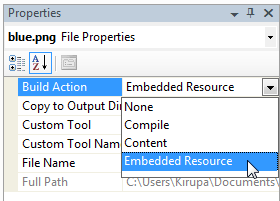
[ change your Build Action to Embedded Resource ]
By tagging your file as an embedded resource, you tell
Visual Studio to include this file as part of the
assembly instead of referencing this as a separate file.
With your file imported and tagged as an embedded resource,
the final step is to use the embedded resource in your
application. Since I've been using blue.png as an example file for the
past few sections, I'll continue using that file in my
example.
If I wanted to add blue.png to a WinForms
button called btnSubmit, I would use the following code:
- btnSubmit.Image =
Image.FromStream(Assembly.GetExecutingAssembly
().GetManifestResourceStream("ButtonIcon.blue.png"));
Let's look at the above code in detail. Because I want to
insert an image into my application, I use the Image class's
FromStream method (Image.FromStream)
which takes a stream as its argument. The reason I am
looking for a method that takes a stream as an argument is
because that is the main format my embedded resource will be
accessible to the application.
Moving on, the Assembly class allows you to explore the various
metadata associated with your program. You use the
Assembly class's
GetExecutingAssembly method
to return an Assembly object that points to the assembly
that is currently running. In other words, you are trying to
find a way
to explore the metadata associated with your current
program!
Now that you have access to your assembly by using
Assembly.GetExecutingAssembly(),
the next step is to get the manifest from this assembly.
More importantly, beyond just the manifest, we also want the
resource the manifest provides access to. We do that using
the GetManifestResourceStream()
method and passing a string to the internal location of the
file.
The internal location of the file follows the
Namespace.filename.extension format. In my example,
the namespace under which I will be accessing my blue.png
resource is called ButtonIcon, and the
file's name is blue, and the extension is
png. Putting it all together, we get:
ButtonIcon.blue.png. That's
all there is to it.
Because I feel one example for something this complicated
is not adequate, I have also provided the code I used to
access an Embedded Resrouce text file called words.txt:
- TextReader tr = new StreamReader(Assembly.GetExecutingAssembly().GetManifestResourceStream("IncrementalSearch.words.txt"));
Notice that in the above example, I am using another stream
method - except on that supports text files such as
StreamReader. The namespace
of that particular application is called
IncrementalSearch, and the name of the file I am
accessing is words.txt.
Onwards to the
next page!
|