|
by
kirupa | 30 June 2007
A large portion of software development occurs on the
desktop, and there are a host of tools and languages you can
use for creating graphical applications. In the past, creating applications
with a graphical user interface (GUI)
required a good understanding of not only a programming language but
also how to deal with displaying pixels on the screen and
the various hardware configurations your
applications will run on. A lot
of the functionality you take for granted as a
developer these days had to be implemented manually,
and to make things more interesting, the GUI had to developed non-visually using code.
Today, writing GUI applications has become much
easier. With the increased use of frameworks such as
.NET, you spend more time implementing higher-level
features instead of fiddling with lower-level basic
functionality. Windows
Presentation Foundation (WPF), which is a major
component of the .NET Framework, allows you to
easily incorporate graphics, videos, animations, 3D,
sound, and more into your applications. Beyond just
supporting all sorts of graphics/multimedia content,
programs
such as Expression Blend make it easy for even
non-developers to take advantage of WPF's features
using an easy-to-use visual IDE for designing cool-looking
applications.
In
this tutorial, I will explain how to create a simple WPF app using Expression
Blend for the design and Visual Studio / Visual C# Express 2005 for the few lines of code that
we will write. You can download and install a fully-functional trial version of Blend and
the free version of Visual C# 2005 Express by
clicking the links below:
You only need a basic understanding of Blend and Visual
Studio / C# for
this tutorial, and this tutorial will go through in
detail outlining what you need to do to create a simple
application. If you already have Visual Studio 2005
installed, the instructions in this tutorial will
apply to you also because Visual C# Express 2005 is,
for the purposes of this tutorial, almost identical
to the larger Visual Studio 2005 application.
At the end of this tutorial, you will have
created an application that looks like the following
image. Click
here or on the image to run on your computer. If
you are using Firefox, be sure to download the
FFClickOnce extension to be able to run
ClickOnce apps directly without having to download
the files first:
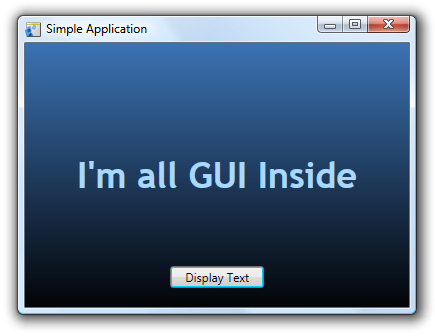
Beyond just designing the look of your
application in Blend, you will also learn how to use
Visual Studio / Visual C# Express to make some text
appear when you click on a button. One of the main
goals of this tutorial is to get you familiarized
with the integration between Blend and Visual Studio
/ Express to create something simple, and future
tutorials will expand upon this to help you create
more useful applications.
Do not let the length of this tutorial sway you. What can
be explained in fewer pages has been expanded into many
pages to help you better understand why and how some of the
things work the way they do. Hopefully, if you are just
starting out using Blend or Windows programming, you will
find some of the detailed explanations beneficial.
Anyhoo, let's get started...on the
next page!
|